Machine Editing
Prerequisites
- Creating a Machine
- Access to the Settings App
Machine Editing
- Click on the entry "Machines" in the navigation menu.
- Click on the sub-entry "Machines".
- Search for the machine you want to edit from the list. You are now presented with the following operations:
| Operation | Description |
|---|---|
| Details | The machine details can be retrieved and edited. |
| Edit | The router and location of the machine can be adjusted. |
| Update Dashboards manually | The dashboards of the machine can be updated manually to the current version of the dashboard template. |
Machine Details
By clicking on the symbol , you will see a list of machine details.
Here, you can view real-time values, outgoing messages, control values, meta-data, and established connections. Additionally, you have the option to reset the machine, edit the machine template, and view the linked dashboards.
Real-Time Values
Under the "Real-Time Values" tab, the latest values of the machine will be listed. In addition to the sensor or actor name, the current value and timestamp will be displayed. This allows you to monitor the current status and performance of the machine in real-time.
Messages
Under the "Messages" tab, existing messages from the machine will be listed. This can include warnings, error messages, or other important information generated by the machine. This helps you stay informed about all important events and states of the machine.
Control Values
Under the "Control Values" tab, you can display the control values of the machine. These values represent the current settings or commands sent to the machine to control its operations. This allows you to monitor the control of the machine.
Meta-Data
Under the "Meta-Data" tab, you will see the meta-data of the machine displayed. This can include information such as the machine type, manufacturing date, location, and other relevant details.
Connection
Under the "Connection" tab, you can view and edit the connection to Ewon Gateways. This allows you to manage the communication between the machine and the network.
Security
Under the "Security" tab, you can reset the machine. In addition to immediate reset, a planned reset for later is also possible. This offers flexibility in managing the machine settings.
Machine Template
Under the "Machine Template" tab, the currently assigned machine template will be displayed. You can select a new template and version. This allows you to quickly and efficiently change the configuration of the machine.
Dashboard Template
Under the "Dashboard Template" tab, it is displayed which dashboard template the machine is linked to. In addition to the dashboard type, name, link, associated company, and comment are displayed. This provides an overview of the dashboard configuration of the machine.
Edit
By clicking on , a new dialog window will open. The machine can be assigned to a router here. Additionally, the location of the machines can be set.
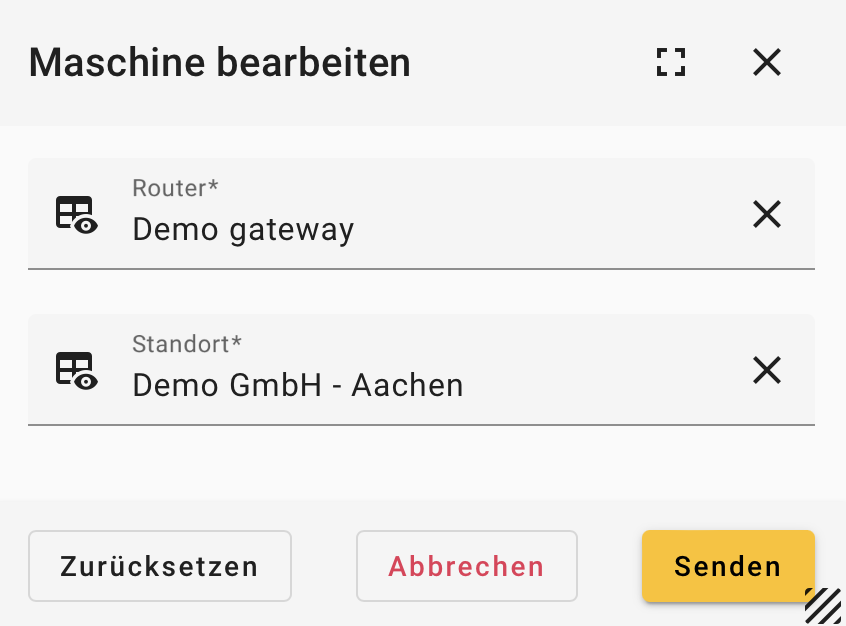
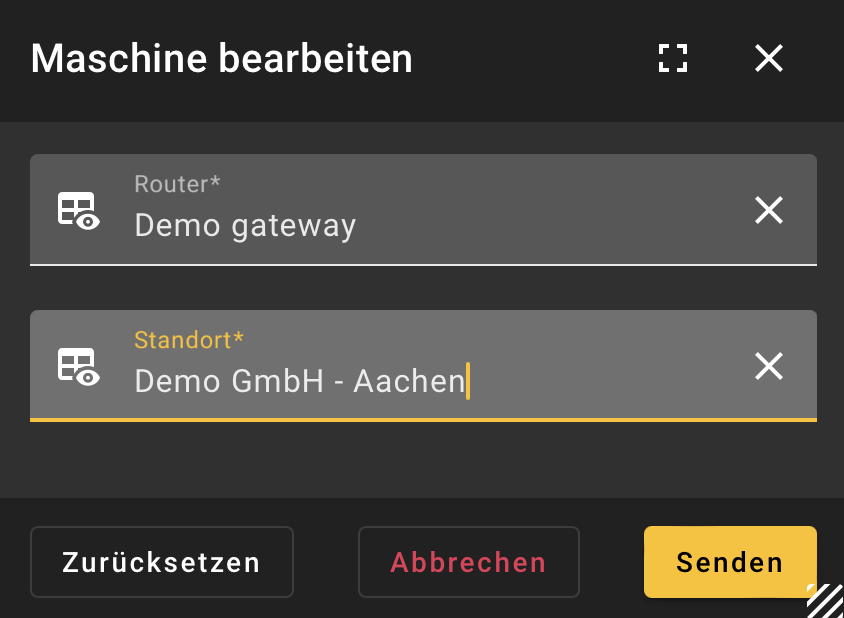
Update Dashboards manually
By clicking on , the linked dashboards of the machine can be updated manually to the current version of the dashboard template. Please note that you must confirm this action before it takes effect.
Editing Machine Template
Through an editing of the associated machine template, for example, data points, messages, dashboards, etc. of a machine can be adjusted.